  Reporting Tools landing page menu Reporting Tools landing page menu
|
|
The following options are available when you select the 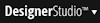 > Reporting > Tools menu item:
> Reporting > Tools menu item:
Add Reports to Report Browser
List View and Summary View reports are not automatically visible in the Report Browser. Use the Add Reports to Report Browser gadget to create shortcuts in the browser to all the reports of a selected category for the selected application.
To add a shortcut in the Report Browser to a single List View or Summary View report, use the New button on the Shortcuts tab on the Reporting Components landing page.
- Select the Application and Version for the reports you are adding to the report browser.
- In the Owner field, enter "ALL" or an operator ID to give access to the report to the whole team or to a specific team member.
- Select All Categories or a selection of specific categories to indicate the reports to add. You can add all of the reports of a given category, or none; but you cannot select a sub-set of reports from that category to add to the report browser.
- Specify the destination RuleSet and RuleSet version for the report shortcuts the tab creates.
- Click Submit to add the reports, or Cancel to leave the tab. The tab creates the necessary categories and shortcuts to make the reports available.
Note that the gadget adds all reports from the specified category. You cannot select which reports to add, but you can later remove shortcuts to unneeded reports from the Report Browser.
You can modify the reports from within the Report Browser once they are added. See Using the Report Browser.
Report Usage
The Report Usage landing page lists reports displaying information and statistics on report usage and performance in the current application, by report and user. The reports return information from the Log-ReportStatistics class. The list includes, for each report:
- The report name, description, and report type
- The ruleset the report is in
- When the report was last updated and by whom
The standard reports include:
- pyDefaultReport and pyDefaultSummaryReport: Detailed and summary statistics on usage by report.
- pyReportErrorSummary: Summary statistics on errors generated by reports.
- pyReportUsageByUser: Summary of the frequency of report use by each user.
Click the header of any column to sort the display by the information in that column. Click the same header again to reverse the order of the display.
From this landing page you can run these reports, customize them, and create your own custom reports analyzing report usage and performance.
- Click any entry in the Name column to view that report's rule. Then click the Run button at the top of the report to display the report.
- When viewing a report, click the save as icon
 to save a copy of the report to a personal category in the Report Browser so you can customize it to suit your project's requirements. You can then click the edit icon
to save a copy of the report to a personal category in the Report Browser so you can customize it to suit your project's requirements. You can then click the edit icon  to edit the report in the Report Editor.
to edit the report in the Report Editor.
- To add a report, click + Add Report at the top of the list of reports. This opens the New form for a Report Definition in the Log-ReportStatistics class.
 Tools — Reporting
Tools — Reporting
 Designer Studio — About Landing Pages
Designer Studio — About Landing Pages
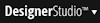 > Reporting > Tools menu item:
> Reporting > Tools menu item: