|
The Components landing page helps you create and manage report-related facilities. Access it by selecting the 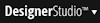 > Reporting > Components menu item.
> Reporting > Components menu item.
The following tabs are available on this landing page:
Association rules define a relationship between two classes based on matching values in pairs of properties. An association rule can let your application automatically add a join to a report that displays properties from both classes referenced in the association.
The tab displays all available association rules. Click any entry to open its rule. Click the New button to create a new association rule
Category rules define categories that can help users organize reports in the Report Browser.
The tab displays information about all available report categories. Click any entry to open its rule. Click the New button to create a new report category.
See About Category rules.
A report shortcut rule provides information about a report (for example, the report's description and the category it appears in) to display in the Report Browser. Click a shortcut rule to run its related report and display the report results in the Report Viewer.
Shortcut rules establish shareable links to personal reports that managers have created. The links let other managers using the Report Browser access the reports. Multiple shortcuts can link to the same report.
The tab displays information about all available report shortcuts. Click any entry to open its rule. Click the New button to create a new report shortcut.
See About Shortcut rules.
SQL Function rules (also known as SQL function alias rules) define SQL expressions that can be used in the database queries a report definition generates. Pega 7 provides a large number of SQL function rules the user can select; the user can also create a custom rule if none of those provided is satisfactory.
The tab displays information about all available SQL function rules. Click any entry to open its rule. Click the New button to create a new SQL function rule.
![]() To create an SQL function rule, select or enter Embed-UserFunction in the Applies To field on the Create New form. Specifying any other class creates a Java function alias rule.
To create an SQL function rule, select or enter Embed-UserFunction in the Applies To field on the Create New form. Specifying any other class creates a Java function alias rule.
See About Function Alias rules.
The application's scheduled reporting tasks are listed on this tab. Each row lists information about the task, including when it last ran and what the status was of that run, and when it is scheduled to run next.
Click the icon in the Run Immediately column to test-run the report during development: clicking this icon does not update the "Last execution time" or "Status of last run" fields.
Click the name of the task to open the Schedule Task form. You can review details about the schedule, or click Update to open the form in edit mode. You can then change values as necessary and click Save to save your changes. See Report Definitions — Scheduling reports.
If another developer is working on the scheduled task, you will see a message that the task is being worked on, and that you cannot edit it until the other user is done.
To remove a scheduled task, click Remove on the Schedule Task form.

|
landing page, portal |