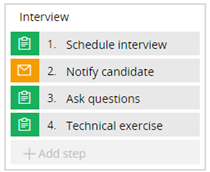
After you add processes to stages in a case type, creating steps in those processes is the next level of organizing work in your application. Steps represent tasks that users, your application, or an external application perform to move a case closer to resolution. In your application, steps are implemented as shapes in a flow.
Before adding a step to a process, consider what information is used in the step, how the step fits into the sequence of other steps in the process, and who performs the work at run time. This information will help you identify which step type and configuration options to use.
Use Case Designer to view the steps in each process of your case type. Steps are displayed in sequential order and use icons to differentiate the functionality that is provided by each step. When a step has focus, the configuration options for that step are displayed in the contextual property panel of Case Designer.
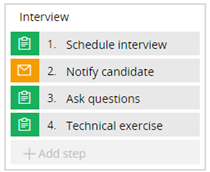
You can use Process Modeler to configure advanced settings for a step, by modifying the shape that corresponds to the step in the underlying flow diagram.