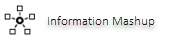 ) to the layout, region, section, or cell.
) to the layout, region, section, or cell.  icon for the section to display the Cell Properties panel.
icon for the section to display the Cell Properties panel.
You can add the pxInformationMashup section to a layout, a region, another section, or a cell in a layout. At run time, this section allows you to connect to external applications and delegate access to OAuth 2.0-protected resources. For example, users can log on to Facebook from the Pega 7 Platform by using this section and access photographs in their Facebook account.
Tip: You should not add the Information Mashup section to repeating layouts such as grids, because the system does not allow you to configure the section to perform different actions based on the data specific to each row. If you add this section to a repeating layout, all the sections inside the repeating layout use the same data at run time.
To add an Information Mashup section, do the following actions:
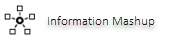 ) to the layout, region, section, or cell.
) to the layout, region, section, or cell.  icon for the section to display the Cell Properties panel.
icon for the section to display the Cell Properties panel.