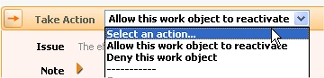 Each person who acts as a reviewer must review and act on assignments which have the status
Each person who acts as a reviewer must review and act on assignments which have the status Pending-PolicyOverride. To verdict, they can choose Allow or Deny as the flow action.Through OnChange rules and special flows, your application can create application-wide temporary pauses in flow processing — for example, to detect and review exceptions, suspect data or special cases — without altering the flows. This provides an alternative to use of tickets.
For a background on the benefits and purposes of this capability, see Understanding policy overrides and suspended work items.
This facility requires three components:
1. Create a flow rule to support review of work items that become suspended when the business exception occurred. On the New dialog box, select PolicyOverride in the Template field. Design the flow to meet these criteria:
This flow may be simple — containing only the Start, End Flow, and Subprocess shapes — or it may require multiple assignments performed by multiple operators. Use the standard flow Work-.PolicyOverride as a starting point.
In the SubProcess Properties panel, complete four flow parameters for the Work-.FinishPolicyOverride flow, to control the email correspondence it produces. You can send correspondence when the review results in a Deny verdict, and when it results in an Allow verdict.
The OnChange rule detects the business exception and starts the review flow.
Suspend Work Object.By default, the Work-.FinishPolicyOverride flow creates an assignment on the worklist of the operator administrator@org.com, where org.com is the organization owning the work item.
1. Override the routing activity Work-.ToPolicyOverrideOperator to route this assignment to a person (or one of a group) who is appropriate to act as a reviewer.
2. Ensure that the Operator ID of this person acquires the privilege Work-.ReviewPolicyOverrides. The standard role PegaRULES:SysAdm4 conveys this privilege, but you can create other roles appropriate to your application and organization.
Use the Tracer tool to test such flows.
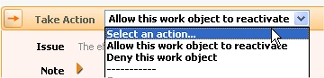 Each person who acts as a reviewer must review and act on assignments which have the status
Each person who acts as a reviewer must review and act on assignments which have the status Pending-PolicyOverride. To verdict, they can choose Allow or Deny as the flow action.
If they choose Allow, processing resumes and any suspended assignments reappear in worklists or workbaskets. If they choose Deny, the work item status changes to Resolved-Revoked. Affected users may be notified by email, if configured in the flow. In the unusual case that two or more reviews are underway for one suspended work item, the status changes occur only after all the reviews are complete.
Suspended work items remain suspended until all open reviews are completed.
To see a report of suspended work items, select  > Process and Rules > Tools > Work Admin > Suspended Work in Current Work Pool.
> Process and Rules > Tools > Work Admin > Suspended Work in Current Work Pool.
To see a list of assignments in suspense, select  > Process and Rules > Tools > Work Admin > Suspended Work Assignments.
> Process and Rules > Tools > Work Admin > Suspended Work Assignments.

|
flow action, local flow action, policy override capability, ticket |

|
About OnChange rules
|