|
|
Records can be created in various ways. You can add a new record to your application or copy an existing one. You can specialize existing rules by creating a copy in a specific ruleset, against a different class or (in some cases) with a set of circumstance definitions. You may copy data instances but they do not support specialization as they are not versioned.
Based on your use case, the Create, Save As or Specialization form is used to create the record. The number of fields and available options vary by record type. Start by familiarizing yourself with the generic layout of these forms and their common fields:
This help topic then identifies the key parts and options that are applicable to the record type you are creating.
Create a new Operator ID data instance by selecting Operator ID from the Organization category.
An Operator ID data instance has a single key part:
Field |
Description |
| Operator ID |
Enter a unique identifier. By convention, use the format of an Internet email address. For example, if Patricia works at Thorr, enter [email protected]. Walter Scafi at Markus Bank in the United Kingdom can be identified by [email protected]. The Operator ID need not match a person's email address. You can use another permanent identifier used within your company. Naming convention guidance:
NOTE: After a requestor logs in, the Operator ID identifier is available on the |
| Short description | This field does not make up the key parts for an Operator ID but is required to create the data instance. Enter a label for the operator that will appear on the form header. |
You can also create Operator ID data instances using the Operators and Organizational Chart tabs on the Organization landing page.
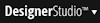 > Org & Security > Organization > Organizational Chart to display the chart.
> Org & Security > Organization > Organizational Chart to display the chart.A pop-up window appears. The organization, department, or unit values are automatically filled depending upon which node you choose.
NOTE: This chart is also available on the Organization, Division, and Organization Unit rule forms. To list operators associated with a node (identified in the Organizational Unit field on the Work Settings tab of the Operator ID instance), select the node, right-click, and select View Operators.