|
The Application Inventory landing page helps you quickly take stock of your application by giving you access to reports and charts illustrating the distribution of rules across categories, types, status, and state.
Access it by selecting the 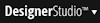 > Application > Inventory menu item.
> Application > Inventory menu item.
The following tabs are available on this landing page:
Use this tab to identify and execute reports not associated with a specific application's work items, assignments, or processing. You can execute reports for which the Applies To key part is a class derived from the System-, Data-, or Rule- base classes.
Select the appropriate Report Category: Rule, Data, System or All. This display includes both V5 reports (defined by list view and summary view rules) and reports defined in V6+ by report definitions.
Search the text using autocomplete  to filter the list. Click the Run Reports icon (
to filter the list. Click the Run Reports icon (![]() ) at the start of any row to begin execution of that report.
) at the start of any row to begin execution of that report.
Inventory Reports are organized by Description, Internal Name, Category, Type and Class. Sorting is enabled on all columns.
View in Excel allows you to view your results in spreadsheet format.
Field |
Description |
| Description | The Short Description of the associated report. |
| Name | The View Purpose, or second key-part of the associated report. |
| Category | The category of the report. Options are Rule, Data, or System. |
| Type | The type of report, List View or Summary View. |
| Class | The first key-part or Applies To class of the report. |
 The Data-Rules-Summary class is associated with a view (not a table) in the PegaRULES database. Reports with Data-Rules-Summary as the Applies To key part can report on rules that are in separate database tables. See How to report on rules of more than one type.
The Data-Rules-Summary class is associated with a view (not a table) in the PegaRULES database. Reports with Data-Rules-Summary as the Applies To key part can report on rules that are in separate database tables. See How to report on rules of more than one type.
The heat map shows the number of rules in each category, broken down by rule type, in a graphical format. The size each box reflects the number of rules of a single rule type.
The heat map can also be shaded to graphically display the number of recently updated rules, the number of warnings, and the number of rules checked out per category. The darker the shade, the higher the number of the filtered type that is found in that rule type.
By clicking the Filter button, you can add or remove RuleSets and rule categories from the heat map. By left-clicking a rule type on the heat map, a list view displays all rules of the selected type in the application. By right-clicking a rule type on the heat map, a list view displays all rules of the selected type in the application that match the filter selected for the heat map recently updated rules, the number of warnings, and the number of rules checked out per category).
Lists all rules in the current and built-on application RuleSets that have a method status (pyMethodStatus property) of Extension, indicating an extension point (marked as an Extension in the Status field on the New or Save As dialog). You can limit the RuleSets by clicking the Application link and selecting the application you want to include.
Use this tab if you have generated a new application built on an existing framework that has rules marked as extensions. These rules indicate when a generic version (or even empty) of the rule does not apply and an application built on that framework needs to override and update the rule for it to be meaningful. The tab enables you to open and copy over the framework's extension rules into the generated application. This tab also enables you to track extension rules that have already been overridden.
Field |
Description |
|
Label |
The text in the rule form's Description or Short Description field. |
|
Name |
The rule's name key part. Click the name to open the rule form. |
|
Applies To |
The label (description) of the rule's Applies To class. Click the label to open the form. This field is blank if there is no Applies To value for this rule type. |
|
Type |
The concrete class to which the rule belongs. |
|
RuleSet |
The RuleSet and version in which this rule is defined. |
|
Overrides (Applies -To Based) |
The number of rule instances that have the same name and rule type within the application's RuleSet stack. Includes only overriden rules based on the Applies To class. RuleSet -based overrides are not included. You can override a rule to a different class or RuleSet. Click the number to display a modal that contains the list of overridden rule instances. Each row includes the label of the Applies To class, the RuleSet version, and when the rule was last updated. Clicking a row opens the corresponding rule. |
Expand ![]() an item to display the following.
an item to display the following.
Field |
Description |
|
Description |
Text in the rule form's Full Description area on the rule form's History tab. |
|
Intended Usage |
Text in the rule form's Usage area on the rule form's History tab. |
|
Referenced by (n) components |
The number of rules that reference the extended rule. Click the number to open the Referencing Rules display. |