|
The Application Distribution landing page helps you manage the distribution of your application by giving you tools to export archives, import from other systems and generate a robust package for distribution to other systems.
Access it by selecting the 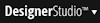 > Application > Distribution menu item.
> Application > Distribution menu item.
The following tabs are available on this landing page:
 The Import Wizard is not a tab on this landing page but is part of the suite of Application Distribution tools. You can launch it as a separate item from the landing page menu under Application > Distribution > Import.
The Import Wizard is not a tab on this landing page but is part of the suite of Application Distribution tools. You can launch it as a separate item from the landing page menu under Application > Distribution > Import.
Use this wizard when you want to package a Pega application to move it to another system—for example, when migrating among development, testing, and production environments.
You specify the application you wish to package and the wizard evaluates your system to identify all the components included in or referenced by the application, including other applications in your application stack, rules, organizational elements, and work groups and baskets. You complete the step of the wizard to review and modify the elements contained in your package.
The wizard creates a roduct rule that you can further modify, if needed, and a ZIP file that you can import into another Pega system.
For step-by-step instructions, see Application Packaging Wizard. For background and information about special cases, see More About the Application Packaging Wizard.
 You can also open the Wizard using the Package Application >Advancedoption on the Application Overview landing page.
You can also open the Wizard using the Package Application >Advancedoption on the Application Overview landing page.
Use this tab to export rules from a Pega system into a ZIP archive.
 The Export wizard supports the export of Application-Based Validation (ABV) mode rulesets.
The Export wizard supports the export of Application-Based Validation (ABV) mode rulesets.
For step- by-step instructions, see Export tab. For background and information about special cases, see More about the Import and Export tabs.
![]() Don't create a ZIP archive when any of the rules designated for the archive are checked out. An error is reported identifying the checked-out rule or rules. Neither the original version nor the checked-out version of the rule is included in the ZIP archive.
Don't create a ZIP archive when any of the rules designated for the archive are checked out. An error is reported identifying the checked-out rule or rules. Neither the original version nor the checked-out version of the rule is included in the ZIP archive.
Use this tab to import rules and data instances from a ZIP file, JAR file, or application bundle into your current Pega system:
Local ZIP file, browse to the file, select the file, and upload the file to the server.Content Details to see the components of the ZIP file and optionally select individual instances to load.You will receive a warning if you attempt to import a Rule-Admin Product (RAP) rule with a missing ruleset. You will be able to continue with the import.
An Application-Based Validation (ABV) ruleset has no prerequisites. Rules within an ABV ruleset can refer to any rulesets in the application and its built-on application. An ABV ruleset, therefore, should be exported within the context of an application. The ZIP archive created from the export contains information about all the rulesets associated with the application. This information is used by the Import wizard to warn you about missing rulesets on the destination system.
During the import, the wizard compares the contents to be imported with the target system and presents potential conflicts for you to review. The wizard guides you through a series of pages that allow you to confirm or modify the results of the import before the changes are applied.
If you are importing ABV rulesets, you may receive a warning if:
For limitations, cautions, and more detailed instructions, see Import tab — Completing the Import ZIP file options. For background and information about special cases, see More about the Import and Export tabs.

|
application, application bundle, autocomplete, check-out, current application, landing page |

|
About Product rules |