|
Use the Field Value inspector tool to find, review, and update field value rules in a language-specific RuleSet that are associated with labels, captions, messages, ToolTips, and other text elements on user forms and portal displays.
Typically, use the Localization wizard first. Then use the Field Value Inspector tool to review results in the context of the application being localized. You can review, revise, or add field value rules to provide a more effective and more complete localization.
Preparation
Before enabling this tool, complete these preparations. This tool can help you check, finalize, or maintain field value rules for localization — field values created in a language-specific RuleSet. Typically, these field values are created using the localization wizard. See About the Localization wizard.
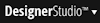 > User Interface > Tools > Locale Settings. change your own locale to the value that represents the target language. See About the Set Locale tool.
> User Interface > Tools > Locale Settings. change your own locale to the value that represents the target language. See About the Set Locale tool.Icons and their meaning
On the Designer Studio Developer toolbar, select Inspector References > Field Values to turn on the Field Value inspector tool. Return to the portal for application users.
Each element can contain one or more of the following icons:
The first two icons (with a white A) refer to text that is not initially visible, such as a ToolTip. The second two icons (with a black A) refer to visible text, such as a field label or caption.
The two icons with a red slash indicate that no field value rule is found in the language-specific RuleSet; this result indicates that localization is incomplete. Click a globe icon to open or create a field value rule.
Working with the Field Value Manager window
Click any of the four icons to access its field value rule (if any). Complete the Field Value Manager window and click Save to create or revise a field value rule for the element.
After you complete this form for one or more elements, click the Refresh button (![]() ) to redisplay the user form or other portal element with updated translation values and icons.
) to redisplay the user form or other portal element with updated translation values and icons.
Field |
Description |
| Field value |
Identifies the three key parts of the field value rule (which may not yet exist). Click ( |
| Base Language Translation |
Presents the original text value on the harness, section, or flow action form in the application RuleSet. |
| Current Translation for locale |
Enter or revise this text to create an appropriate localized value. |
| Context |
|
| Save |
When you finish form input, click Save to save the field value rule and close the window. |
| Cancel |
Click Cancel to close the form without saving additional changes. |
| Refresh |
Click Refresh to display the form with current values. |
Localizing column labels in list view and summary view rules
To review and modify localization of list view and summary value rules:
Testing in the WorkManager portal
 As a best practice, perform final testing and polishing of a localized application in a setting governed by the portal rule of the application, not the Designer Studio. To enable such testing: OSMAE 5/8/07
As a best practice, perform final testing and polishing of a localized application in a setting governed by the portal rule of the application, not the Designer Studio. To enable such testing: OSMAE 5/8/07
Notes
Applications commonly localize these elements:
The system-generated HTML includes calls to the PublicAPI Java function getLocalizedTextForString() to convert text.

|
language-specific RuleSet, locale, organization RuleSet |

|
About Field Value rules
About the Localization wizard Localization — Concepts and terms |